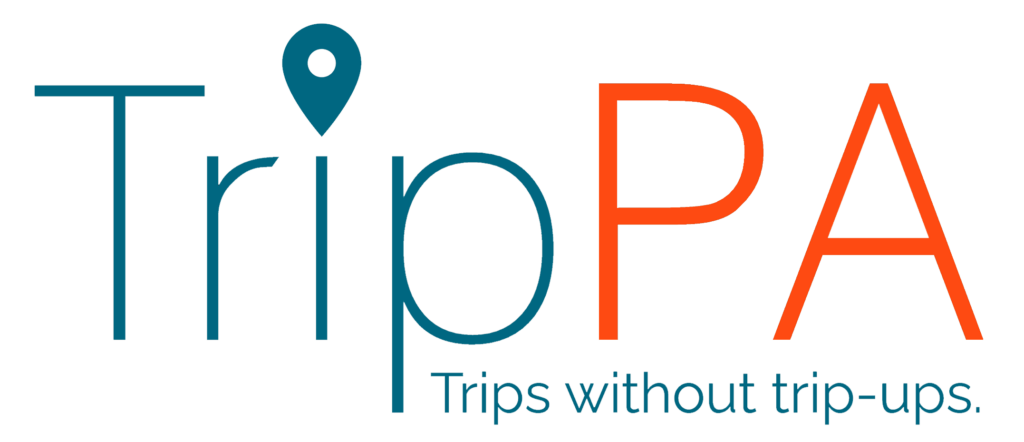Our Risk Assessment Generator starts with a quick questionnaire on the cover sheet and auto-fills with common risks tailored to a wide variety of school trip activities. Whether you’re planning a day trip, a field trip, or an international residential, the tool can be easily customised by adjusting the risks and control measures to fit your unique trip needs.
What’s more, this tool doubles as a handy school trip to-do list! Copy and paste important information directly into emails, presentations, or letters for parents, staff, and students, helping streamline communication during your school trip preparations.
Simply subscribe to our newsletter below, and you’ll receive an email with a link to download it and start using it right away. You can find guidance about setting up your Risk Assessment Generator below the sign up form.
Getting Started with Your School Trip Risk Assessment Generator:
- Download the Risk Assessment Generator: Click the link in the email to automatically download the file to your computer.
- Extract the zip file: Locate the downloaded file in your folder. On a Windows computer, right-click and select “Extract All…”. On a Mac, simply double-click to extract the file.
- Open the file in Excel: Due to its automated features, ensure you open the file in the desktop version of Excel (Google Sheets or Excel online won’t support all features).
- Enable macros: Follow any on-screen prompts to allow macros, which are essential for the automation in the Risk Assessment Generator. Windows users can find more details about enabling macros HERE.
- Complete the cover sheet: Fill out the required information at the top of the cover sheet, and don’t forget to save your file regularly as you plan your educational visit.
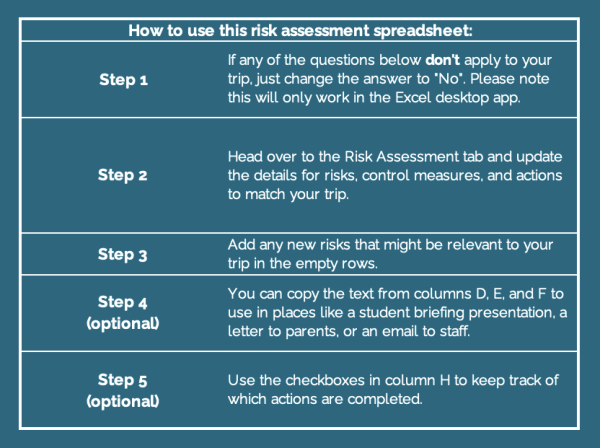
For any questions, please visit our Contact page.