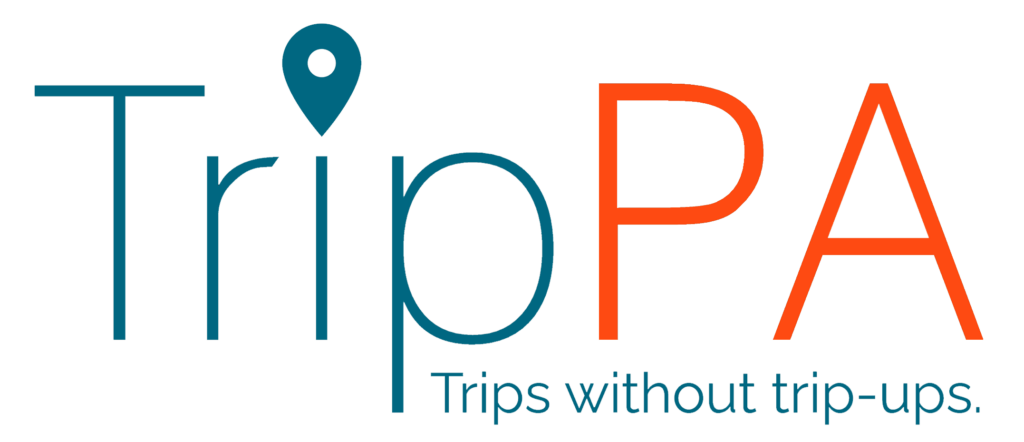TripPA is a school trip management system which is tailored to specific types of user: those who manage all trips, staff who run or assist with trips, and parents & guardians.
Choose your role below to find help relevant to you.
How to use the web app
How to use the mobile app
FAQs
How do I comment on a trip proposal made by a staff member?
If you would like the staff member to adjust something before you approve the visit, simply click on the trip to access the trip dashboard. You’ll see the key information here. Click the pencil icon next to the info you want to comment on and add a note to the staff member. They’ll get an automatic email notification to say that a note has been added.
How do I approve a trip?
If you’re happy with the trip proposal, navigate to the trip dashboard by clicking on the trip. You’ll see an “Approve?” button at the top of the screen. Check this box to approve the trip, and allow the trip creator access to all features of TripPA for this visit. They’ll get an email notification to let them know.
What happens when I make a staff member a trip lead?
On the Staff Manager page, you can check the “Trip Lead” box next to a staff member’s name to grant them full editing privileges for the visit. You can allow multiple staff members to be trip leads.
Can multiple staff edit the same trip?
Yes! As a trip manager, you can edit every trip, and anyone selected as a trip lead can also edit any aspect of that particular visit. Staff members who are part of a trip, but are not trip leads, can view almost everything but can only edit certain parts: they are able to post Moments and add documents and groups.
What happens after a trip has concluded?
24 hours after the conclusion of any trip, it will move from the My Trips dashboard to Archived Trips. All data will be retained, except for any posted Moments – these will all be erased as part of our safeguarding principles.
Why can’t I log in?
First, make sure you are using your school email address to log in. Or, if you used google or microsoft single sign on to log in previously, make sure to use that every time. If you’re unsure of your password, click the “Forgot password?” link on the log in page.
How to use the web app
How to use the mobile app
FAQs
How do I create a TripPA account?
You can create an account on either the web app or the mobile app. To access the web app, simply click the “Log in” button at the top of the page, and to download the mobile app, head to the App Store or Play Store. On either app, click the “Create Account” button at the bottom of the log in page. Select “Teacher”, and then type in your school email address. After clicking “Create Account” you will be sent a verification email. Follow the instructions there to complete the process!
How do I create my first trip?
That’s a simple one! On the web app, click the “Create New Trip” button on the My Trips dashboard. You’ll need to answer a few questions to get your visit plans started, before submitting to your trip manager. You can always save your trip as a draft if you need to.
Why can’t I change the date of my trip?
If your trip has already been approved, then you won’t be able to change the dates. However, your EVC/Trip Manager will be able to do this, so simply contact them with your request.
How can the TripPA Group Manager feature help me?
On larger visits, you may well want to divide your student list into different groups for various reasons. It might be that you need to create lists of who is going on which coach, who is staying in which room, or who is in each activity group. You can easily create new Group Categories (e.g. “activity group”), and create new groups within that, which all staff members will be able to see.
When can I post Moments?
Once the trip is activated for parents, Moments can be posted! Of course, you can post pictures and videos from the trip while it’s happening, but you can also post Moments in the run-up to trip departure to showcase what the pupils might be doing to prepare.
What happens when I make a staff member a trip lead?
If you are the trip creator, on the Staff Manager page you can check the “Trip Lead” box next to a staff member’s name to grant them full editing privileges for the visit. You can allow multiple staff members to be trip leads.
Can multiple staff edit the same trip?
Yes! If you are a trip creator, you can edit everything about your trip, and anyone selected as a trip lead can also edit any aspect of that particular visit. Staff members who are part of a trip, but are not trip leads, can view almost everything but can only edit certain parts: they are able to post Moments and add documents and groups.
What happens after a trip has concluded?
24 hours after the conclusion of any trip, it will move from the My Trips dashboard to Archived Trips. All data will be retained, except for any posted Moments – these will all be erased as part of our safeguarding principles.
Why can’t I log in?
First, make sure you are using your school email address to log in. Or, if you used Google or Microsoft single sign on to log in previously, make sure to use that every time. If you’re unsure of your password, click the “Forgot password?” link on the log in page.
FAQs
How do I access TripPA?
You’ll need to download the mobile app from either the Apple App Store or Google Play. You can see the links at the bottom of this page, or search direct on the stores from your mobile!
How do I create a TripPA account?
Once you’ve downloaded the app, open it up and click the “Create Account” button at the bottom of the log in page. Select “Parent”, and then type in the email address you have registered with your child’s school. After clicking “Create Account” you will be sent a verification email. Follow the instructions there to complete the process! Please note that you won’t be able to create an account with any email address other than those which are logged on the school’s system.
How do I view information about my child’s trips?
If your child has been added to an upcoming visit, you’ll see the trip appear on your My Trips homepage. By clicking on this trip you’ll be able to view the itinerary, key documentation and any posted Moments. These will only appear once the staff member in charge has added the information, of course!
Why can’t I log in?
Firstly, you must make sure you are using the correct email address (it’s one which you have registered with the school). Or, if you used Google or Microsoft single sign on to log in previously, make sure to use that every time. If you’re unsure of your password, click the “Forgot password?” link on the log in page.